The LAMP option saves the trouble of installing and integrating each of the four separate LAMP components, process which can take hours and requires someone who is skilled in the installation and configuration of the individual applications. You get increased security, reduced time to install, and reduced risk of misconfiguration, all of which results in a lower cost of ownership.
Ubuntu LAMP server Install the following Versions
Ubuntu Dapper drake 6.06
Apache2
Mysql5
PHP5
First you need to download server version of Ubuntu version from here after that you create a CD and start booting with the CD Once it starts booting you should see the following screen in this you need to select second option “Install a LAMP Server Option” and press enter
Choose you language and press enter you can see we have selected english in the follwoing screen
Choose your location and press enter you can see we have have selected United Kingdom in the follwoing screen
Select keyboard layout and press enter
Detecting hardware to find CD-ROM Drivers in progress
Loading additional components progress bar
Configures the network with DHCP if there is a DHCP server in the network
Enter the Hostname of the system so in this example i enter here as lamp
Detecting Disks and Hardware in progress
Startingup the partitioner in progress
you have to partition your hard disk in this i have selected manually edit the partition table and press enter
It will show you the hard disk space and press enter here i am using vmware with 10.7GB of space
Create a New partition table on the device select yes and press enter
Now you can see the freespace and press enter
How to use this freespace select create a new partition and press enter

Enter the new patition size and press continue i have entered 100mb in this example
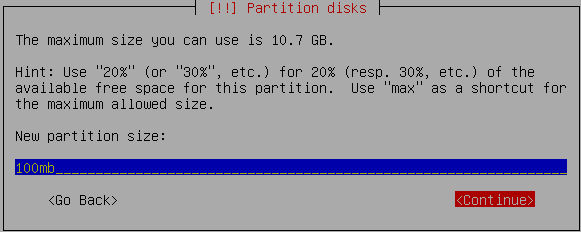
Select the type of the partition and press enter in this example i have selected primary

Location for the new partition as begining and press enter

Now you need to select the mount point with the following screen and press enter to change mount point

Now you can see the available mount points and here i have selected /boot mount point and press enter
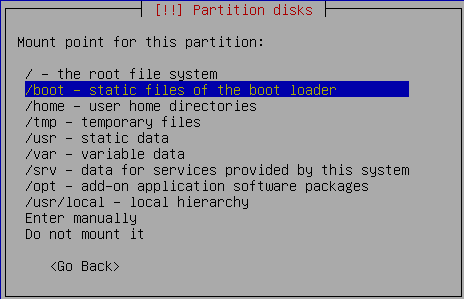
Now you should see the following screen and here you need to select “Done Setting Up the Partition” option and press enter This will create the /boot mount point with 100mb of space and you can create the / mount point in the same way with the existing space.

you can see this in the following screen here you need to select “Finish partitioning and write changes to disk” option and press enter
Write the changes to disk option here you need to select yes and press enter

Creating ext3 filesystem in progress

Configuring the clock option here if you want to leave UTC Select yes otherwise no and press enter

You need enter the Full name of the user you want to create for your server in this example i have created test user select continue and press enter

username for your account in this i have entered test select continue and press enter

Entered the password for test user select continue and press enter
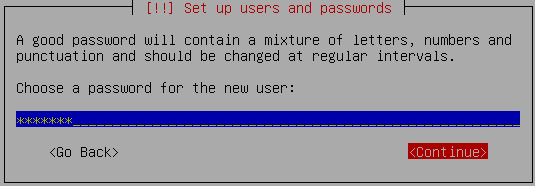
Confirm the password for test user select continue and press enter

Installing the base system in progress

Configuring package mirror this will be related to your country option

Selecting and Installing software in progress

Installing GRUB Boot loader in progress

Installation complete message here you need to remove your CD select continue and press enter it will reboot your server
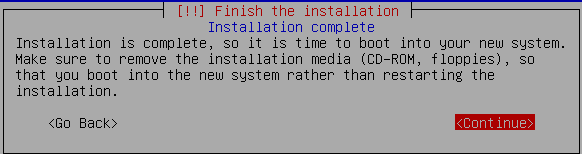
After rebooting you can see the following screen prompt for username

This will complete the Ubuntu LAMP Server Installation and your server is ready for installing applications which supports apache,mysql and php.
Enable root Account in Ubuntu server (Not Recommended for security Reasons this is just Optional)
After the reboot you can login with your previously created username (test). Now we will enable the root account using the following command
sudo passwd root
and give root a password.
Now onwards we become root by running the following command
su
Configuring Static ip address in Ubuntu server
Ubuntu installer has configured our system to get its network settings via DHCP, Now we will change that to a static IP address for this you need to edit Edit /etc/network/interfaces and enter your ip address details (in this example setup I will use the IP address 172.19.0.10):
#vi /etc/network/interfaces
and enter the following save the file and exit
# The primary network interface
auto eth0
iface eth0 inet static
address 172.19.0.10
netmask 255.255.255.0
network 172.19.0.0
broadcast 172.19.0.255
gateway 172.19.0.1
Now you need to restart your network services using the following command
#/etc/init.d/networking restart
You need to setup manually DNS servers in resolv.conf file when you are not using DHCP.
#vi /etc/resolv.conf
You need to add look something like this
search domain.com
nameserver xxx.xxx.xxx.xxx
This is really simple and easy server installation for new users and who wants a quick server.














No comments:
Post a Comment